If you are still supporting Exchange 2007 and we still are! Then if you add a new server that is running on Windows 2008 R2 you will see this error
This is because you need the Update Rollup 5 for Exchange 2007 Service Pack 3 as documented here.
Search This Blog
Monday 27 February 2012
Sunday 26 February 2012
Error 3221684229 when installing mailbox role of Exchange 2007 SP1 on Windows Server 2008 r2
I was installing a second Exchange 2007 Server to a Windows 2008 R2 Server and I hit this error when I was installing the Mailbox Role. It turns out that because I was using Windows 2008 R2 or Windows 7 kernel the Mailbox Role requires you run the setup.exe in Compatibility Mode for Windows Vista Service Pack 2.
Right click the setup.exe and choose the Compatibility Option and then you can install as normal.
Right click the setup.exe and choose the Compatibility Option and then you can install as normal.
Friday 24 February 2012
Outlook 2007 - The operating system is not presently configured to run this application
Error when opening Outlook 2007
Quick Launch Shortcut
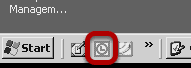
The issue occurs only when you launch the application from the Quick Launch Bar
Error Message
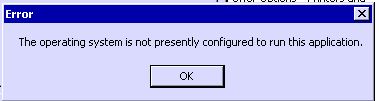
This is the message displayed when you run Outlook 2007
Subsequent Error Message
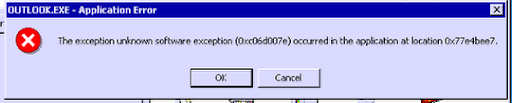
The subsequent message is then displayed.
The Problem
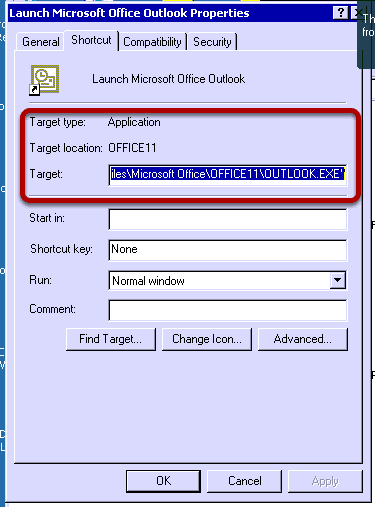
The problem is that the user has redirected Application Data on the Terminal Server and a local Desktop and they use diffferent versions of Office. In this case we have Office 2003 above on the users local Desktop and Office 2007 on the Terminal Server. Hence the Quick Launch shortcut relates to a file that doesnt exist on the Terminal Server.
Correct Location

The correct location for Outlook 2007 on the Terminal Server. The rule is be careful not to redirect Application Data for the same user to the same location for different versions of Office.
Friday 17 February 2012
Tool for creating an SPF record in DNS
Wednesday 15 February 2012
Cisco - Bring a VLAN up when there is no device connected to the switchport
I was testing a configuration on a Cisco 877 and I needed to simulate the VLAN being up with a device connected to a switch port without actually connecting the device live. If you do not have a device connected then when you issue the show ip route command you will not see the IP address on your BVI interface as the VLAN is not up. So how do you work around this?
Well it is a one line command, in the VLAN interface just issue the command no autostate and this will not try to detect the link state of the switch ports and will bring the VLAN up irrespective and allow you to test as if you did have a device connected.
Well it is a one line command, in the VLAN interface just issue the command no autostate and this will not try to detect the link state of the switch ports and will bring the VLAN up irrespective and allow you to test as if you did have a device connected.
Tuesday 14 February 2012
If you don't use Notepad ++ then get started!
Do you edit a lot of Cisco configs? I do and so you need a good editor. This is is it. Notepad ++
You can get it here and its free!
You can get it here and its free!
Wednesday 8 February 2012
Export to CSV all your Exchange 2007/2010 Email Addresses
If you want to export all your users email addresses to a CSV so you can see who has which alias you can do this with this Power Shell Command
I have wrapped it here so just paste it in to Power Shell to run and this will show the Primary Email address and then all the alias addresses.
Thanks to Karl Mitschke for this information!
Get-Mailbox -ResultSize Unlimited |Select-Object DisplayName,ServerName,PrimarySmtpAddress, @{Name=“EmailAddresses”;Expression={$_.EmailAddresses |Where-Object {$_.PrefixString -ceq “smtp”} | ForEach-Object {$_.SmtpAddress}}} | Export-CSV c:\smtp.csv -NoTypeInformation
I have wrapped it here so just paste it in to Power Shell to run and this will show the Primary Email address and then all the alias addresses.
Thanks to Karl Mitschke for this information!
Friday 3 February 2012
Snapman.sys & Storage Craft Storage Protect
If you are trying to install Storage Craft Storage Protect Server and you get the error that snapman.sys is installed because of Acronis Backup and Recovery, then you need to make sure the registry is clear of all references to snapman.sys and then you can rename the file and Storage Craft will install.
Regional Options settings are not saved when using Group Policy Preferences
When you try to change the Regional Settings using Group Policy you find that the change you make is not saved and reverts to the original setting each time.
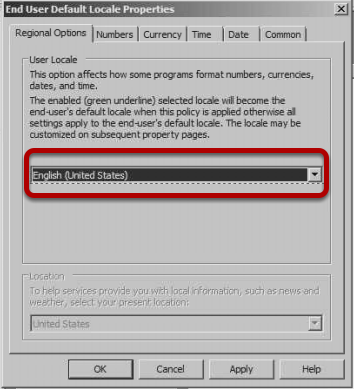
In the Regional Options section of the Group Policy Preferences you will see the language setting is underlined in red. This means the setting will apply as the default for all users. If you change this and look at the setting again it will revert tot he default. The reason is that Microsoft aquired this application and left a hidden feature in, you have to use the Function keys to change the settings.
Changing the features permanently
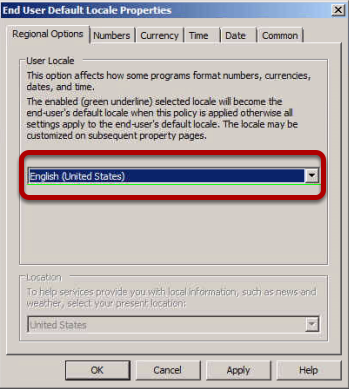
To make the changes permanent you must use the following function keys
F5 - Mark all settings to apply all "green"
F6 - Mark setting as apply "green"
F7 - Mark setting as don't apply "red"
F8 - Mark all settings to don't apply "red"
This is a really simple thing but you will never find the setting unless you RTFM and lets face it, we are a bit lazy at that.
Can I just give a big thanks to Florian Frommherz who I found first reported this on his blog. http://bit.ly/bJ87qx
F5 - Mark all settings to apply all "green"
F6 - Mark setting as apply "green"
F7 - Mark setting as don't apply "red"
F8 - Mark all settings to don't apply "red"
This is a really simple thing but you will never find the setting unless you RTFM and lets face it, we are a bit lazy at that.
Can I just give a big thanks to Florian Frommherz who I found first reported this on his blog. http://bit.ly/bJ87qx
Thursday 2 February 2012
Troubleshooting a DSL PPPoA connection with a Cisco Router
This is a great guide for trouble shooting PPPoA connections on Cisco DSL routers like the 877 and 1841.
http://www.cisco.com/en/US/tech/tk175/tk15/technologies_configuration_example09186a008071a69d.shtml
http://www.cisco.com/en/US/tech/tk175/tk15/technologies_configuration_example09186a008071a69d.shtml
Subscribe to:
Posts (Atom)